This post explains how do we change/map existing portal instance with one instance to another CRM Instance. i.e. Once you portal instance is provisioned how to map it to another CRM Instance.
When do we consider this scenario:
When you are under tight budget and couldn't purchase more portal instances then we can map the available Portal instance to the required CRM instance and validate the portal functionality on new instance.
We do not have any Sandbox portal available, all Portal Add-On's are of same price and it depends on which CRM instance we map it.
Thing to Note:
To manage CRM Portal instance, you need to be a global admin/owner of the Portal in Azure settings.
Scenario:
I have one Portal instance "Portal Instance - 01" which i need to switch from 'My CRM Instance - 01' to 'My CRM Instance - 02'
Process to switch portal instance:
1. Go to Dynamics 365 Administration Center
2. Select Application Tab
3. Select the name of your portal and click on Manage
4. Select the 'Manage Dynamics 365 Instance' tab. On this page, you can review the Dynamics 365 instance that is currently linked to your portal.
When do we consider this scenario:
When you are under tight budget and couldn't purchase more portal instances then we can map the available Portal instance to the required CRM instance and validate the portal functionality on new instance.
We do not have any Sandbox portal available, all Portal Add-On's are of same price and it depends on which CRM instance we map it.
Thing to Note:
To manage CRM Portal instance, you need to be a global admin/owner of the Portal in Azure settings.
Scenario:
I have one Portal instance "Portal Instance - 01" which i need to switch from 'My CRM Instance - 01' to 'My CRM Instance - 02'
Process to switch portal instance:
1. Go to Dynamics 365 Administration Center
2. Select Application Tab
3. Select the name of your portal and click on Manage
4. Select the 'Manage Dynamics 365 Instance' tab. On this page, you can review the Dynamics 365 instance that is currently linked to your portal.
5. Select Update Dynamics 365 Instance. Here you can update the following
a) Select CRM Instance => Choose Target CRM Instance i.e. "mycrminstance-02.crm11.dynamics.com"
b) Language
c) Administrator
d) Portal Type => Customer/Partner/Employee
e) Portal to be deployed => Custom/Customer Self-Service/Community etc.
Note: I. If your target instance is already provisioned with CRM Portal earlier then this 'Update' will not override the previous portal data. It will just switch the instance.
II. If your target instance is not provisioned with Portal earlier then Portal solutions will be imported into CRM.
6. Select the "tick" icon to trigger this change and and you will get a confirmation message that request is submitted and it would take some time to finish (usually it is 15-30 mins) for this change.
During Updating Dynamics 365 Instance, you might experience below error
"This portal has multiple website bindings, which will cause issues with the portal. Delete extra website binding records for this portal in attached Dynamics 365 organization."
To get around the above error, navigate to the Target CRM Instance > Portals > WebSite Bindings and delete/de-activate the previous bindings so that the current binding will be in-effect.

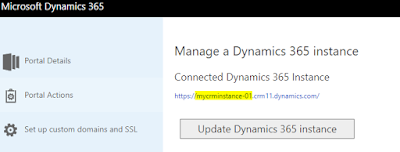

Comments
Post a Comment